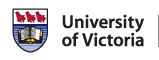- IT Guide
- » E-mail Basics
E-mail Basics
Parts of an E-Mail Message
These are the parts of an e-mail you might receive.

- From: The e-mail was sent from this address.
- Date: The e-mail was sent at this date and time.
- CC: These people also received a copy of this e-mail.
- Subject: The person who wrote the message gave it this title.
- Attachment: This e-mail has a file you can save or open.
- Body: This is a message for you to read. The parts of the message with the > symbol in front of them are copied from earlier e-mails, some of which were written by other people.
Sending an E-mail
To send an e-mail, open your e-mail software. If this your first time using this software, ask your Internet Service Provider for the settings they need you to use. They will help you enter the settings.
If you are using a Web site to send and receive your e-mail, start your Web browser and enter the address of your webmail site (for example http://www.hotmail.com or http://gmail.google.com/ ). Enter your ID and password into the Web page.
To Create a New E-mail
- Choose Compose or New or Write.
- Type the e-mail address of the person you want to receive the message in the To: field.
- Press the Tab key to move to the next field, or use your mouse.
- In the CC: field, type the e-mail addresses of people who should receive copies of this message. Your e-mail software may need to you to separate the addresses with a comma or a semi-colon. You can leave this field blank.
- In the BCC: field, type the e-mail addresses of people who should secretly receive copies of this message. You can leave this field blank.
- Enter a subject line that lets people know what your message is about.
- You are now ready to type your message.
- When you're done, hit the Send button above the e-mail window.
To Answer Someone Else’s E-mail
While reading their message, press the Reply button. The To: and Subject: field will fill automatically.
You can press the Reply All button if you want to send a copy of your reply to everyone in the CC: field too. Be careful that you don't accidentally mail more people than you expect!
E-mailing Files
If you want to send a document, photo, or other file with your e-mail, click a button called Attach. A dialog box will open, showing the files on your computer. Find the file you want to send, click it, and press OK or Open. The file will be sent with your e-mail.
Most people cannot receive large files by e-mail, so check before sending a large file.
Avoiding Spam
In Unit 11, we look at ways to avoid unwanted e-mail. Unwanted e-mail is sometimes called spam.